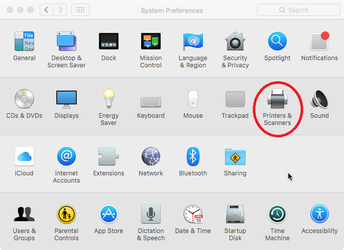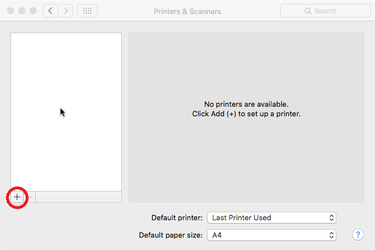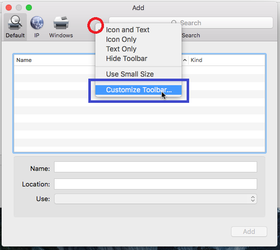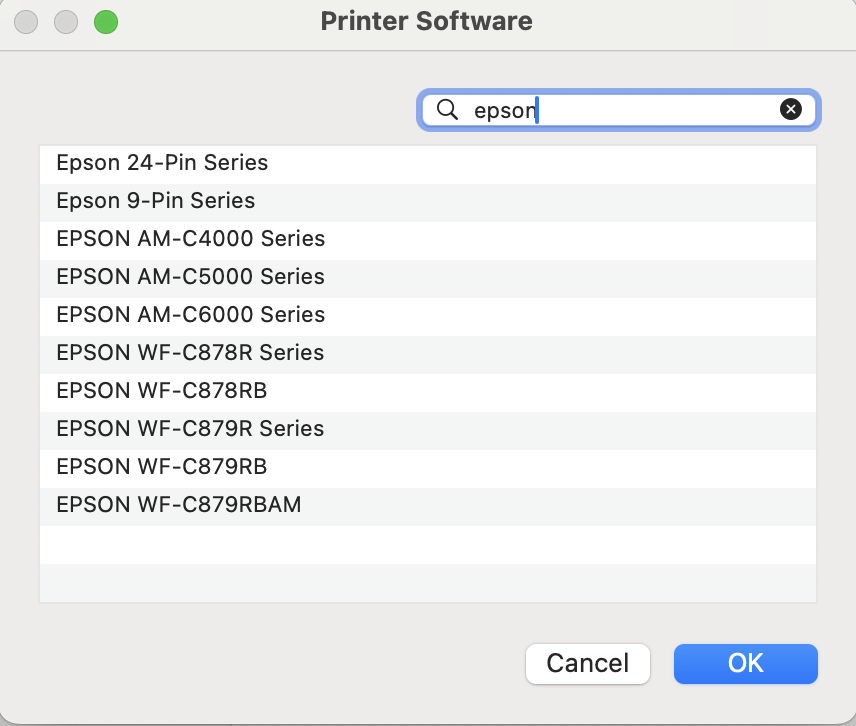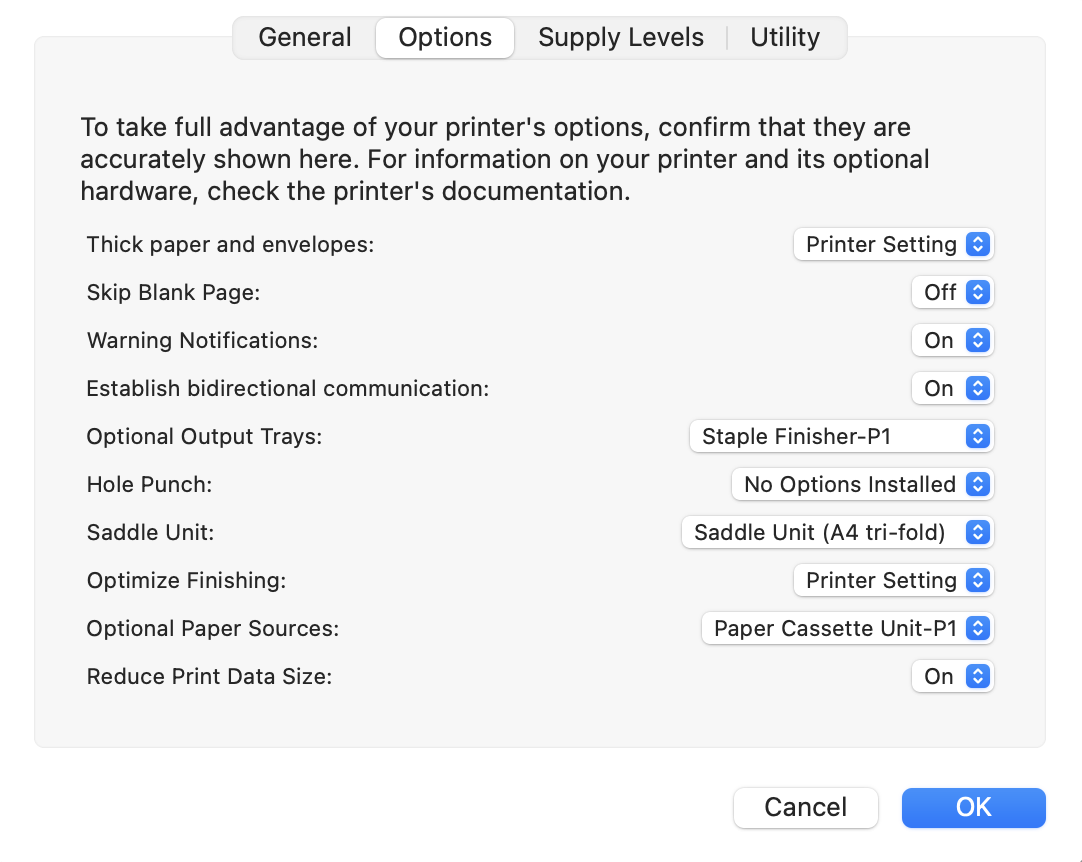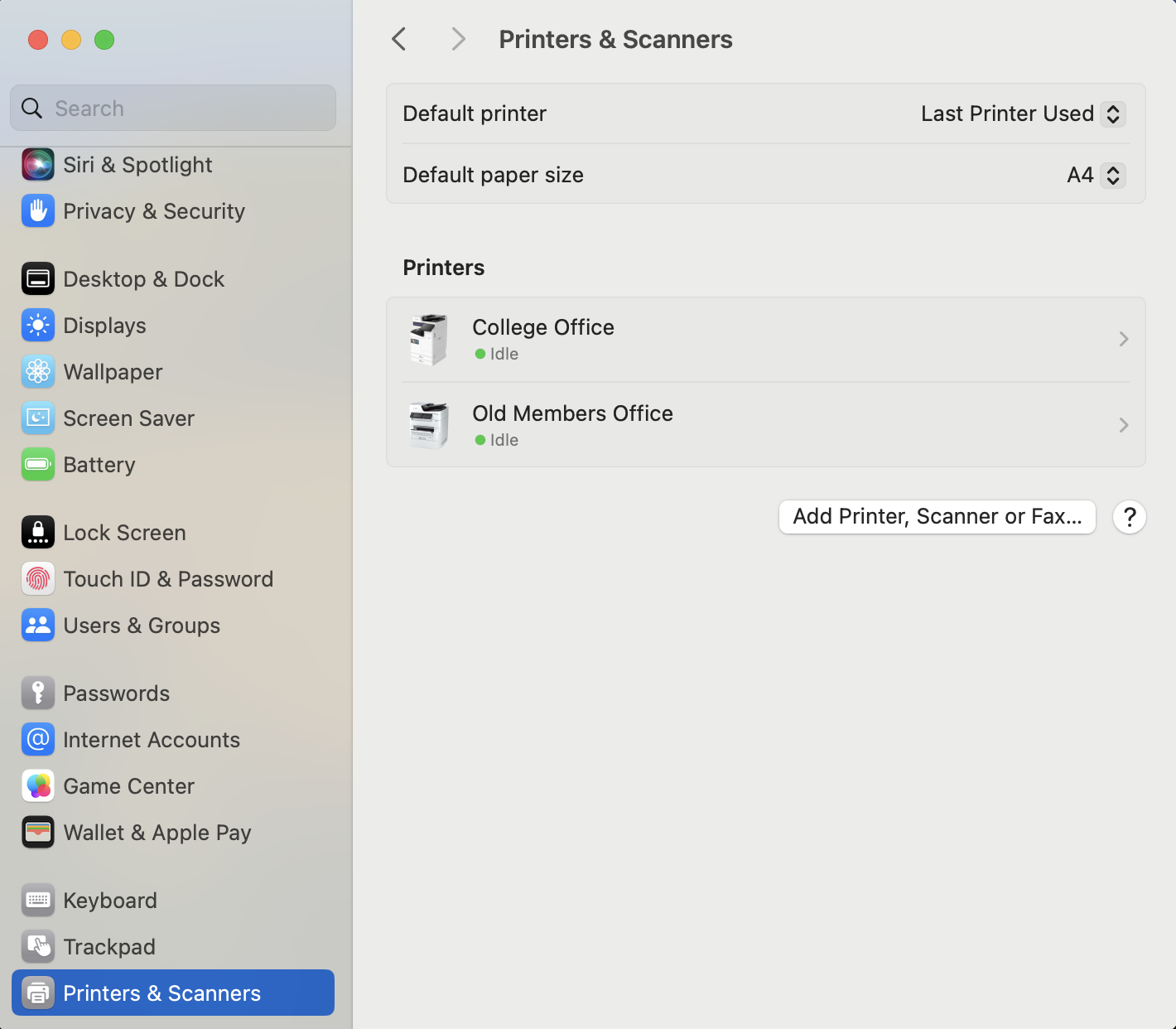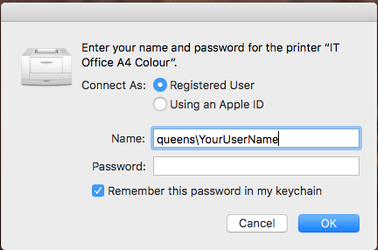Via /wiki/spaces/IOD/pages/10095273 clients can print to the printer server (which has a leg in this network). Note that direct printing is not permitted and restricted by Access Control Lists.
...
| Info | ||
|---|---|---|
| ||
Download the Epson drivers for your Operating System
|
...
Launch System Preferences and select Printers & Scanners | |||||||||||||||||||||
| Click the + (add) button. | |||||||||||||||||||||
| If this is your first time adding a Queen's College printer right click (or Ctrl + Click if you have not configured a right mouse click on your Mac) in the toolbar (to the right of 'Windows') and from the menu that appears click Customize Toolbar... | |||||||||||||||||||||
| From the window that appears click and drag the 'Advanced' icon into the toolbar as shown in the screenshot. Then click Done. | |||||||||||||||||||||
With the
| |||||||||||||||||||||
| |||||||||||||||||||||
From the window that appears select the driver which corresponds to the printer you are using (referring to the table above). Click OK. | |||||||||||||||||||||
| With the printer now configured click Add. | |||||||||||||||||||||
| Depending on the printer that you are connecting to you maybe prompted for additional options, refer to the table in the steps above and tick/select the appropriate options (e.g. ticking the box for a Duplex Unit) for the College Office MFD you will need to select Staple Finisher-P1, Saddle Unit (A4 tri-fold) and Paper Cassette Unit-P1) and then click OK. | |||||||||||||||||||||
| Your printer is now configured for use. | |||||||||||||||||||||
The first time you print to the device you will be prompted for your Queen's College username (prefixed by queens\) and password, once you have entered these details make sure you tick the box to save the password to your keychain for later use.
| |||||||||||||||||||||
...