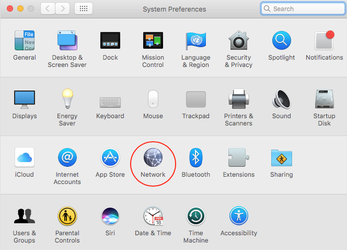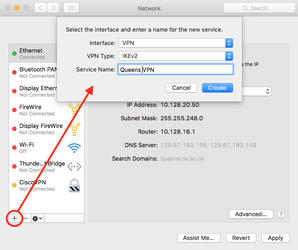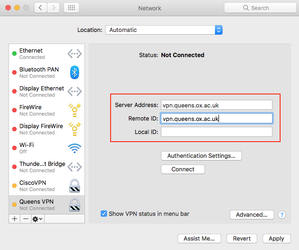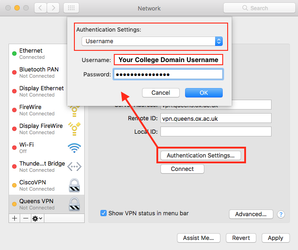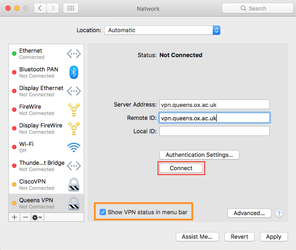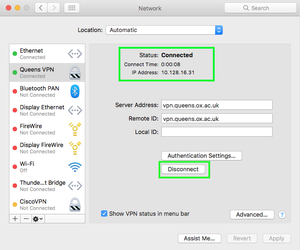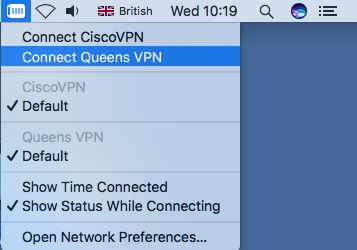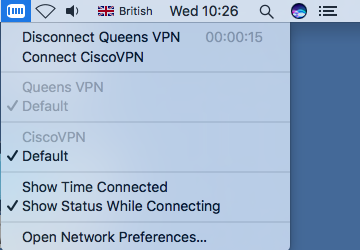Configure College VPN for MacOS (IKEv2)
Step-by-step guide
| |
Click + sign to add new Network Service
Click Create | |
Server Address = vpn.queens.ox.ac.uk Remote ID = vpn.queens.ox.ac.uk Local ID - leave blank | |
Now click Authentication Settings... button Make sure Username is selected in dropdown menu
Then click OK If you do not know your College Domain Username and Password then contact the IT Office | |
Tick the Show VPN status in menu bar Now Click Connect | |
You are now connected. To disconnect click the Disconnect button! | |
| You can also Connect and Disconnect using the VPN icon in the menu bar |